TABLE OF CONTENTS
Introduction
Process
Once a result is received it is automatically filed into the patient record (which allows the result to be viewed in the patient record and included in reports, protocols and other resources) but it still needs reviewing. The auto review system allows certain results to be marked as auto-reviewed if they pass certain rules. If the result does not pass these rules they will remain in the pathology inbox to be reviewed manually.
- Do you still want to follow-up the patient up?
- If so, book them in now, or
- Mark as ‘not for auto-review’ to ensure results will remain to be manually reviewed where follow-up can be decided
- What safety netting advice +/or advice about drug treatment/dosing should you give to the patient? Ideally, this should be explained when the test is ordered
- A report is a grouping of one or more batteries requested at the same time
- A battery is a grouping of one or more results, such as a Full blood count.
- A result is a single result, such as haemoglobin concentration.
- Blood Tests
- FBC
- UE
- LFT
- Bone
- ESR
- Vitamin B12 and D
- and more
- Urine Tests
- ACR
- Bence Jones
- and more
- Stool Tests
- FIT Tests
- Faecal Calproctectin
- and more
- Microbiology Tests
- Urine
- Stool
- Chlamydia
- Wound
- TB culture
- and more
- Radiology Imaging
- USS
- X-Ray
- CT
- and more
- Cancer Screening
- Bowel cancer
- Cervical screening
- and more
Safety
- A haemoglobin drop of 15 (9-11%) in the last 2 years despite being in the normal range
- On DMARDS & trend in last 1 year
- FBC - Drop in WCC/neutrophils/platelets or rise in eosinophils/MCV
- U&E - Rise in Creatinine
- LFT - Rise in ALT (excluding AST), drop in albumin
- FBC + haemoglobinopathy (including sickle cell) - As may have different ranges or targets
- HbA1c + haemoglobinopathy (including sickle cell) - As may have different ranges or targets
- HbA1c + severe anaemia (latest Hb <8g/dL) - As may have different ranges or targets
- ESR + polymyalgia rheumatica, temporal arteritis/GCA - As any rise may be significant
- TSH + thyroid cancer or hypopituitarism - As may have different ranges or targets
- Clotting/INR + on anticoagulant - As anticoagulant affects result
- Folic acid & iron + on oral supplementation - May consider stopping supplements
- HbA1c + medical history as per the table below
HbA1c mmol/mol | Considered normal or abnormal but expected if: |
21-41 | No pre-diabetes or diabetes type 1 or type 2 |
42-47 | Pre-diabetes |
48-57 | Diabetes Type 2 and diet only or on 1 drug with low hypoglycaemic risk |
53-57 | Diabetes Type 2 and on 2 or more drugs or on 1 drug with high hypoglycaemic risk |
- Remove all patients who are under 18 years old
- Remove all patients who are pregnant
- Remove all patients who have been coded as not for auto review.
- Filter for Male or Female
- Remove patients who have shown a significant trend up in the results over the last 2 years, with females looking at a trending range of 0 to 3 and males 0 to 2.5
- Remove all patients who have oral anticoagulants on repeat
- Remove all patients who have recorded IgA deficiency
- Remove all patients who have polymyalgia rheumatica
- Remove all patients who have giant cell arteritis
- Filter for Male or Female
- Remove all patients who have a haemoglobinopathy
- Remove all patients who have been on a DMARD in the last 12 months who also have one of the following:
- A significant decreasing trend in white blood count over the last 12 months, with a trending range of 4.0-9.6
- A significant decreasing trend in neutrophil over the last 12 months, with a trending range of 2.0-6.1
- A significant decreasing trend in platelet count over the last 12 months, with a trending range of 150-400
- A significant decreasing trend in mean corpuscular volume over the last 12 months, with a trending range of 83-100
- A significant decreasing trend in eosinophil over the last 12 months, with a trending range of 0.1-0.4
- Remove patients who have shown a significant trend down in the Haemoglobin concentration results over the last 2 years (C. 9-11%), with females looking at a trending range of 120-150 and males 135-170.
- Remove all patients who have Folic acid on repeat
- Remove all patients who have a haemoglobinopathy
- Remove all patients who have severe anaemia (latest Hb <8)
- Remove all patients who have a haemoglobinopathy
- Remove all patients who have severe anaemia (latest Hb <8)
- Remove all patients whose latest reading is >=42 with the two prior readings being below 42
- Remove all patients who have a significant increasing trend over the last 2 years, looking at a trending range of 42-47.9
- Remove all patients who have a haemoglobinopathy
- Remove all patients who have severe Anaemia (latest Hb <8)
- Remove all patients who have a significant increasing trend over the last 2 years, looking at a trending range of 48-52.9
- Remove all patients who have a haemoglobinopathy
- Remove all patients who have severe Anaemia (latest Hb <8)
- Remove all patients who have a significant increasing trend over the last 2 years, looking at a trending range of 53-57.9
- Remove all patients who have oral anticoagulants on repeat
- Remove all patients who have been on a DMARD in the last 12 months who also have one or both of the following:
- A significant decreasing trend in albumin over the last 12 months, looking at females with a trending range of 35-45 and males 35-45
- A significant decreasing trend in alanine aminotransferase over the last 12 months, looking at females with a trending range of 0-33 and males 0-39
- Remove all patients with hypopituitarism
- Remove all patients with a malignant tumour of the thyroid
- Remove all patients who have been on a DMARD in the last 12 months who also have the following:
- A significant decreasing trend in creatinine over the last 12 months, looking at females with a trending range of 44-80 and males 59-104
- Remove all patients who have vitamin B12 on repeat
- Remove all patients who have combined hormonal contraception on repeat
- Remove all patients who have vitamin D on repeat
Enable
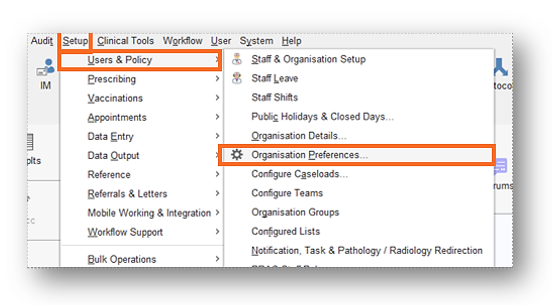
Create
- Number of laboratories
- Laboratory changing codes, text or ranges
- Laboratory misses one result from normal battery
- Newly published guidance
- Different clinician tolerance thresholds
- Updating rules + communicating to practices
Activate
Apply
In the pathology inbox, select ‘Apply Auto-Review Roles’ button to run all active rules against new reports, which have not yet been run through the engine. The auto-review rules run across the whole inbox, regardless of recipient. If you filter to registered practice, then only runs for these patients if you doing shared administration.
Audit



















